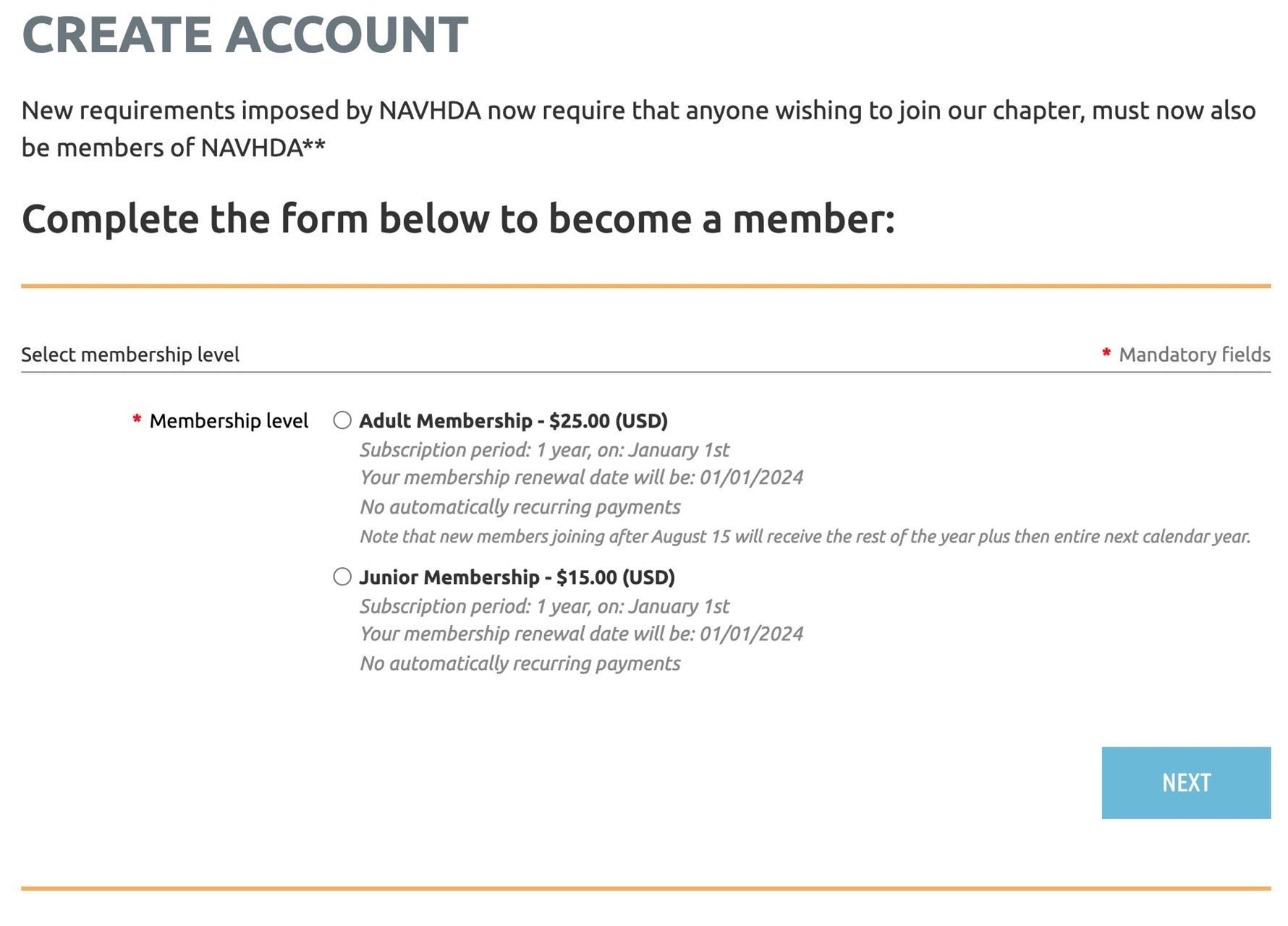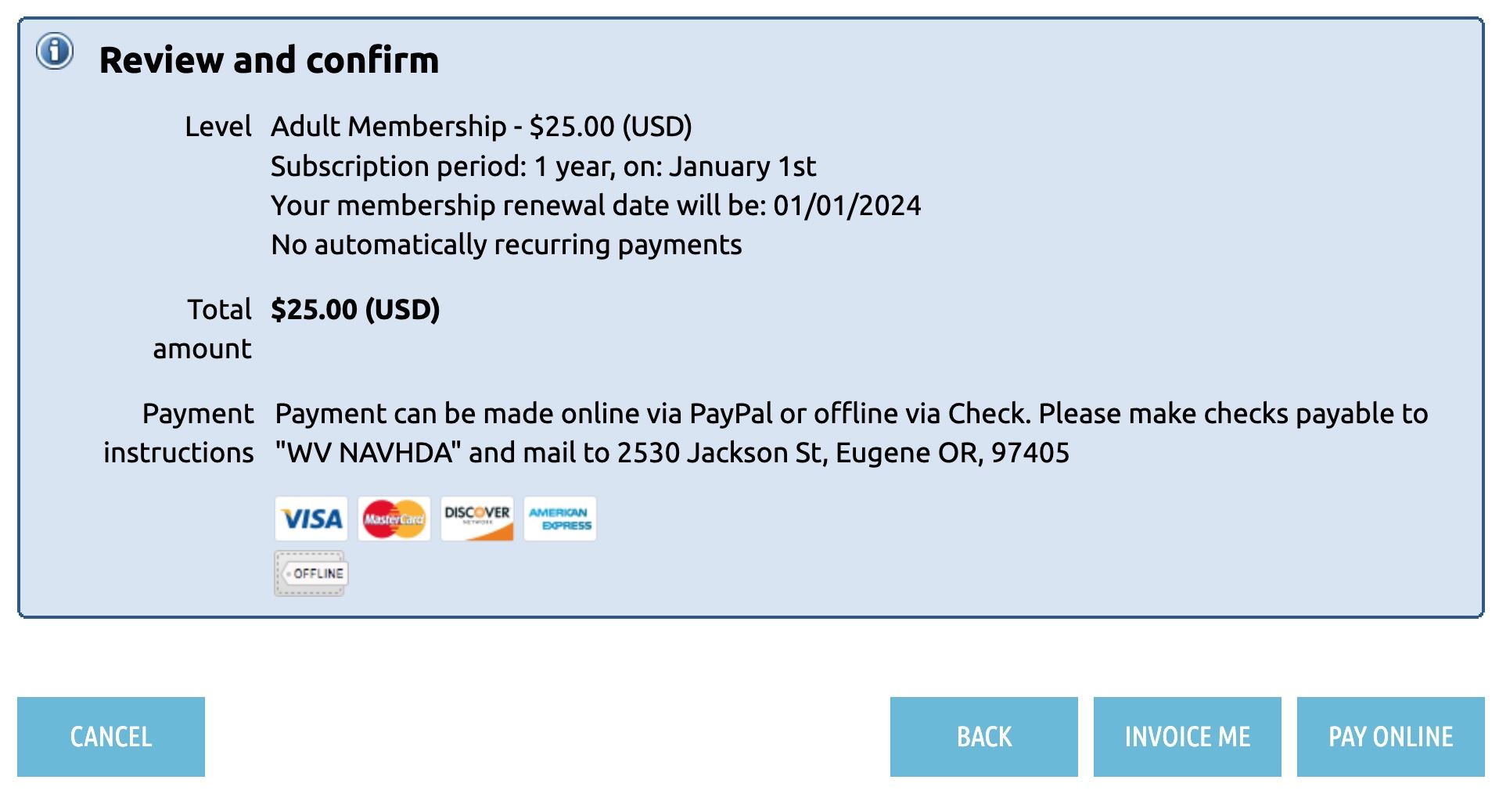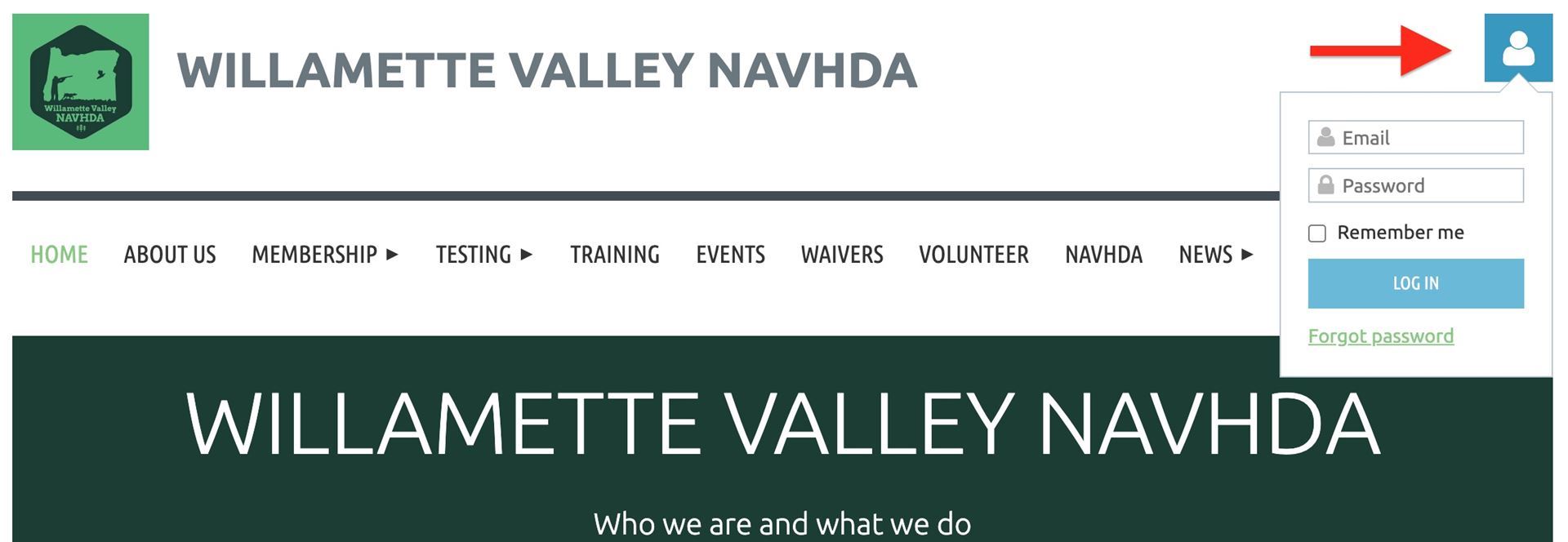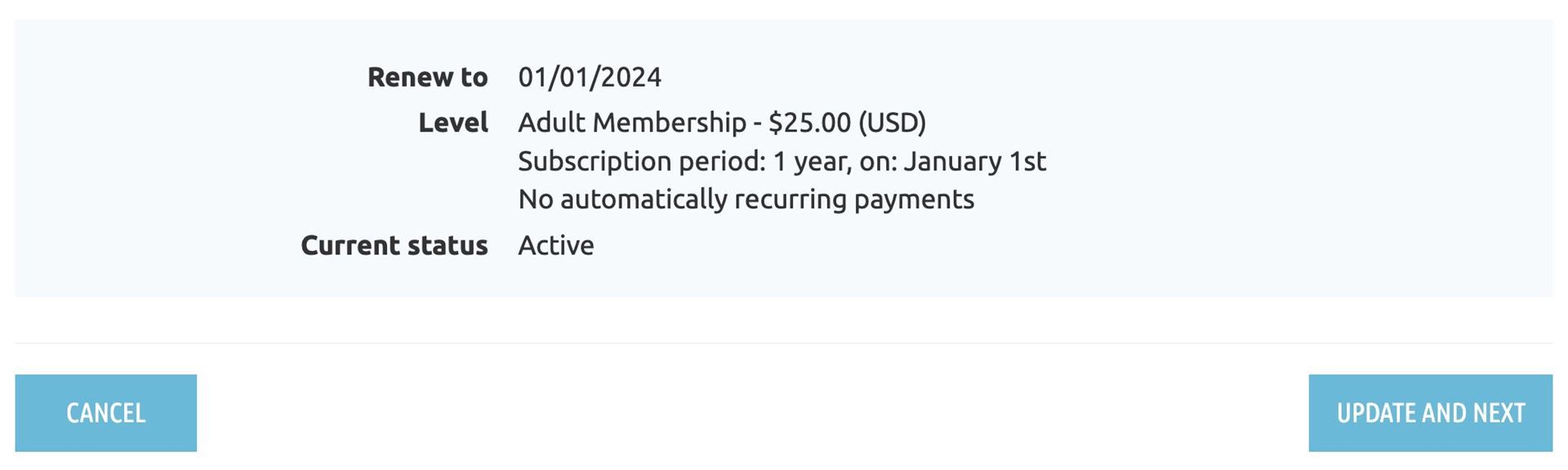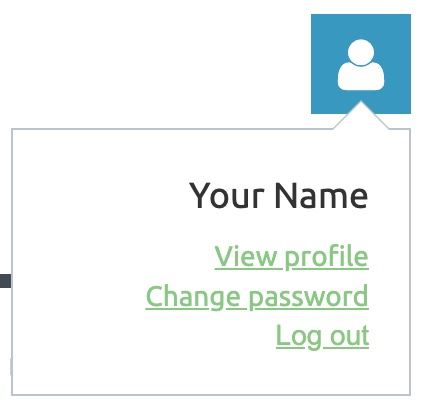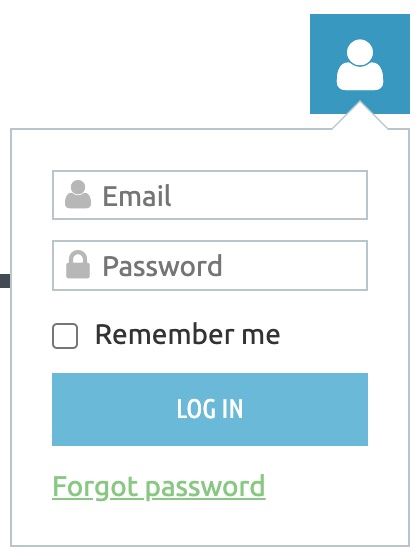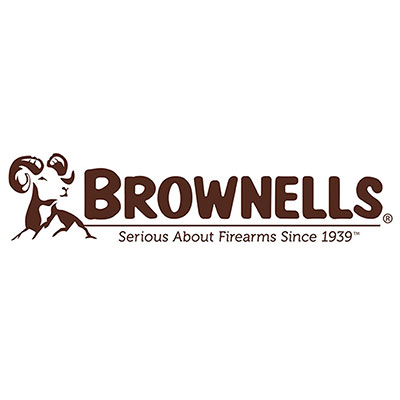FREQUENTLY Asked Questions
We have provided answers to common questions and step-by-step instructions on how to navigate your membership. |
How to become a WVNAVHDA member?Step 1: Go to the Create an Account page and select the membership level you qualify for, then click "NEXT".
Step 2: Enter the email you wish to receive communications regarding your membership, then click "NEXT". Note: This email will can visible to other members if you chose to list it in the membership directory . Step 3: Enter your personal details into the form, then click "NEXT". Note: If you choose to be visible to other members in the directory some of these personal details can be made visible. You will have full control of editing your account's visibility from the privacy options in your profile. Learn more in the section below titled "How to manage your profile". Step 4: Review the information you've entered before confirming your membership. If any corrections are needed you may select the "BACK" button. If everything looks good, you may select the "CONFIRM" button. Step 5: You may submit your payment using PayPal by clicking the "PAY ONLINE" button or select the "INVOICE ME" button to pay with a check. Please make checks payable to "WV NAVHDA" and mail to 2530 Jackson St, Eugene OR, 97405.
Step 6: After you've confirmed your membership you will receive three emails, (1) your invoice, (2) your login credentials and (3) our welcome email. If you payed using PayPal you should also receive confirmation of your payment. You may login to your account at this time using the email and password from your login information email. If your membership has been activated you will be able to edit your profile. If payment is required you will first need to submit payment in order to activate your membership. |
How to register for an event?Step 1: From the Events page select the event you'd like to register for and click the corresponding "REGISTER" button. Step 2: You will be asked for your email. This field is automatically populated with the email on your account but you may change it to a different email address if you prefer. Click the "NEXT" button to continue. Step 3: Your registration information will appear with the option to include your name on our registered list. Click the "NEXT" button to continue. Step 4: You will be shown your registration information with the options to go "BACK" if any changes are required, select "INVOICE ME" to pay via check or select "PAY ONLINE" to pay via PayPal. Once payment is received you will be fully registered for your chosen event. |
How to register for testing?Step 1: From the Testing Schedule page select the test you'd like to register for and click the corresponding "REGISTER" button. Step 2: You will be asked for your email. This field is automatically populated with the email on your account but you may change it to a different email address if you prefer. Click the "NEXT" button to continue. Step 3: Your registration information will appear with the option to include your name on our registered list. Click the "NEXT" button to continue. Step 4: You will be shown your registration information with the options to go "BACK" if any changes are required, select "INVOICE ME" to pay via check or select "PAY ONLINE" to pay via PayPal. Once payment is received you will be fully registered for your chosen testing event. |
If you're not able to find what you need on this page you can try doing a site search below, or feel free to contact us and we'll be happy to help. |